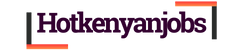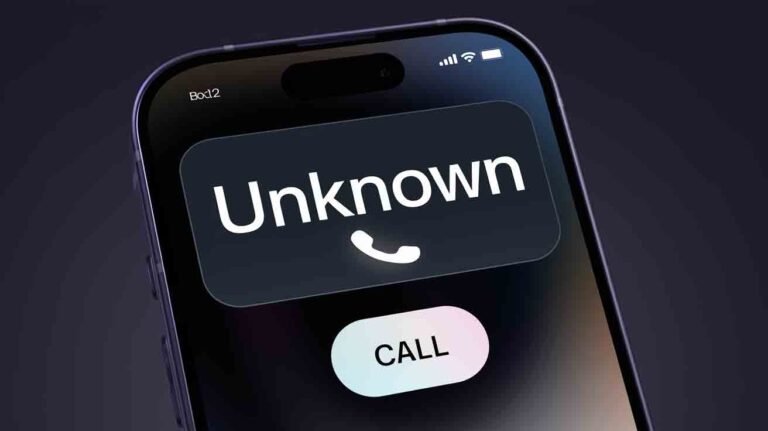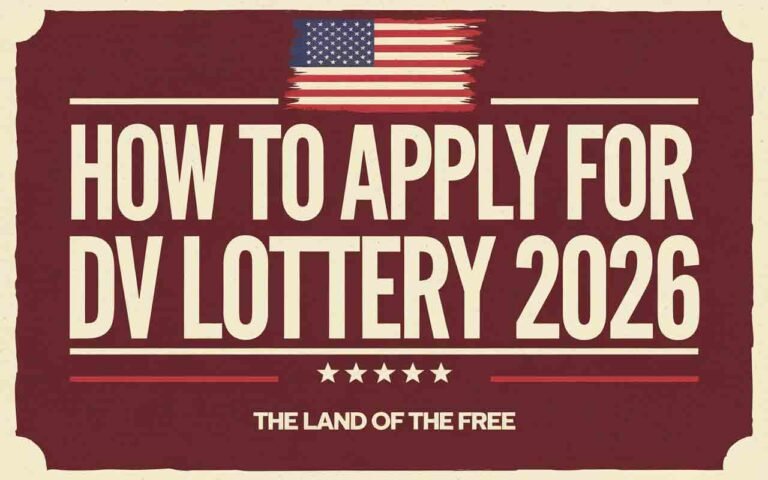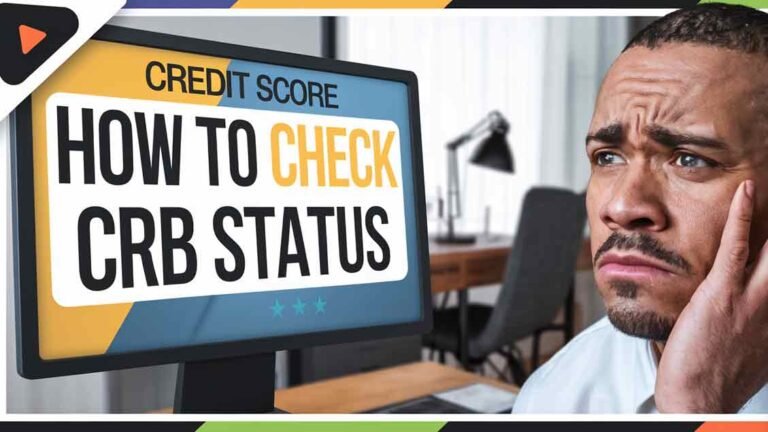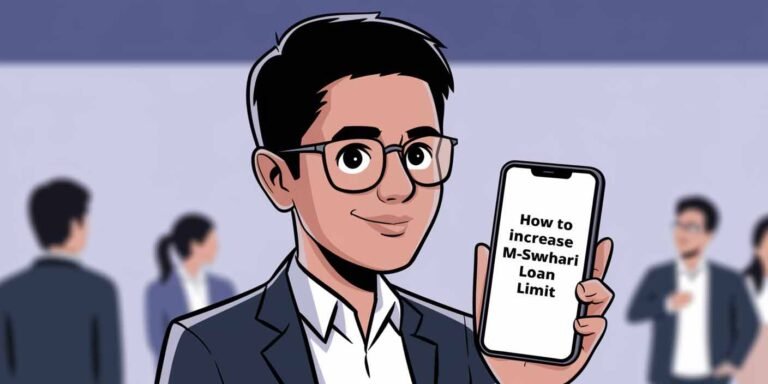How to Update Token Meter: Complete Step-by-Step Guide
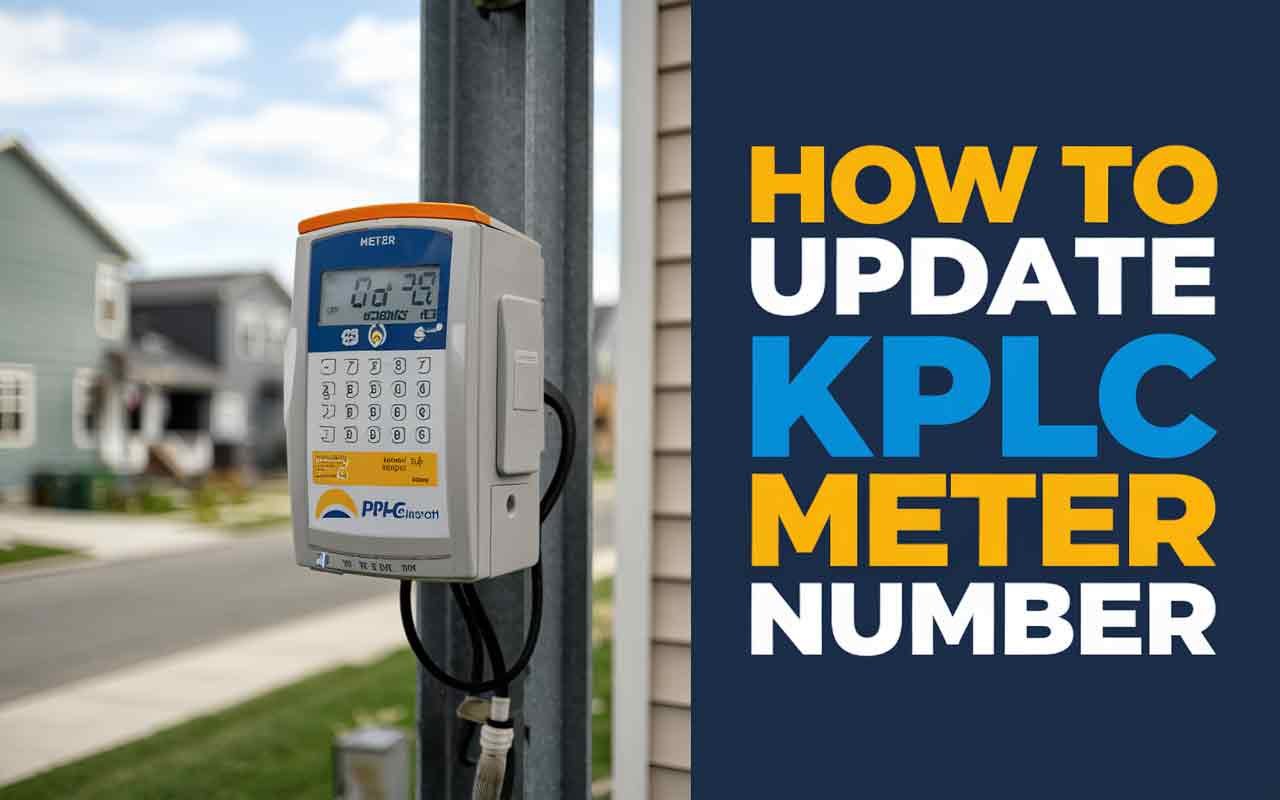
Updating your KPLC token meter can be confusing, especially with all the new updates being rolled out. If you’re wondering how to update token meter, this guide will take you through everything you need to know, including why this update is important, step-by-step instructions, and answers to common questions. Let’s get started!
Why You Need to Update Your KPLC Token Meter
Kenya Power and Lighting Company (KPLC) has recently initiated an update for prepaid token meters to ensure they operate seamlessly. The deadline for the KPLC meter update is set for December 31, 2024. Failing to update your prepaid meter could lead to problems when purchasing or using tokens, such as token rejection. Updating ensures your meter stays compatible with the latest software changes.
The process, known as a prepaid meter software update or KPLC token meter upgrade, is easy if you follow the right steps.
Step-by-Step Procedure to Update Your Token KPLC Meter
Updating your KPLC token meter is a simple process that you can complete from home. Here are the steps:

Step 1: Purchase a Token
- Buy a token through any of the regular means you normally use—via mobile money, the KPLC app, or authorized vendors. You can also use M-Pesa Paybill to buy tokens:
- Go to your M-Pesa menu.
- Select Lipa na M-Pesa, then Paybill.
- Enter KPLC Paybill Number 888880.
- Enter your KPLC meter number as the account number.
- Enter the amount you wish to purchase and confirm the payment.
- To update their meters, customers will key in two codes sent to them via SMS by Kenya Power in the correct sequence. The codes are 20-digit numbers that will be entered into the prepaid meters to update the meter’s software. The token purchase receipt will include two sets of codes: your normal token number (e.g., 1234-5678-9012-3456-7890) and an update code (e.g., 9876-5432-1098-7654-3210).
Step 2: Enter the Update Code
- Use your meter keypad to enter the update code. This update code is specifically for software updates and must be entered first.
- Wait for a confirmation beep or signal indicating that the update was successful. This step completes the KPLC meter update process.
Step 3: Enter Your Token Number
- After the update is successful, enter the token number you purchased.
- Your meter should accept the token and update the credit balance.
If you encounter an issue, you may need to perform a KPLC token meter reset using a special sequence of numbers available from KPLC’s customer service.
How to Know If Your Meter Has Been Updated
After entering the KPLC meter update codes, your meter display should show a confirmation message, usually “Update Successful.” This means the update went through and your prepaid meter is ready to use.
You can also verify by:
- Checking your token balance to confirm it has been updated.
- Seeing that subsequent tokens are accepted without problems.
Common Issues and Troubleshooting
What Happens If Token Number Is Rejected?
If your token number is rejected, this is likely due to an incomplete update or incorrect code entry. Here’s what you can do:
- Retry the process by re-entering the update code and then the token number.
- Contact KPLC customer support for a reset code if issues persist.
Why Am I Not Receiving Tokens After Buying Them?
Sometimes delays can occur with KPLC systems, especially during peak hours. Here’s how to handle it:
- Wait for a few minutes as the system processes your request.
- Check for SMS confirmation to make sure your transaction went through.
- If you still haven’t received your token, contact KPLC support to ensure there’s no system downtime.
What to Do If You Don’t Receive KPLC Tokens
If you haven’t received your KPLC tokens, try the following:
- Check Your Mobile Money Balance: Make sure the payment was successful.
- Call KPLC Customer Care: They may need to manually resend the token.
- Confirm Phone Number: Make sure the tokens weren’t sent to a different number due to an error.
Why Is My Meter Not Accepting Token Prepaid?
If your meter is not accepting prepaid tokens, it may be because the update hasn’t been applied. Ensure you follow the KPLC token meter update procedure accurately. If issues persist, you may need to:
- Check for another update code from recent token purchases.
- Perform a KPLC prepaid meter reset with guidance from customer care.
FAQ Section
| Question | Answer |
|---|---|
| What happens if token number is rejected? | Retry the update code entry or contact KPLC for support. |
| Why am I not receiving tokens after buying tokens? | Wait a few minutes or contact KPLC to confirm the transaction. |
| What to do if you don’t receive KPLC tokens? | Verify your mobile money transaction, and contact KPLC if needed. |
| How to know the meter has been updated? | The display should confirm the update with “Update Successful.” |
| Why is my meter not accepting token prepaid? | It could be due to an incomplete update—try re-entering the update code. |
Final Notes
The KPLC prepaid meter update process is essential to keep your prepaid meter working smoothly. Follow the steps above to avoid any interruptions when using your tokens.
“DISCLAIMER: This article is not sponsored by any third party. It is intended for general informational purposes only and does not address individual circumstances. It is not a substitute for professional advice or help and should not be relied on to make decisions of any kind. Any action you take upon the information presented in this article is strictly at your own risk and responsibility.”
By following this guide on how to update token meter, you ensure that you continue enjoying uninterrupted electricity services without any issues related to tokens.